-
Table of Contents
- Your Device Ran Into a Problem and Needs to Restart
- Understanding the Error Message
- Common Causes of the Error
- Resolving the Error
- 1. Update Device Drivers
- 2. Run System File Checker
- 3. Check for Malware Infections
- 4. Check Hardware Components
- Preventing Future Occurrences
- Conclusion
- Q&A
- 1. Can this error message occur on non-Windows devices?
- 2. How can I identify software conflicts?
- 3. Is it necessary to consult a professional technician for hardware issues?
- 4. Can overheating cause permanent damage to my device?
- 5. How often should I update my device drivers?
Have you ever encountered the frustrating message on your computer screen that says, “Your device ran into a problem and needs to restart”? This error message can be a cause of annoyance and inconvenience, especially if it happens frequently. In this article, we will explore the reasons behind this error message, its implications, and possible solutions to resolve it.
Understanding the Error Message
When your device encounters a critical error, it triggers a system crash, resulting in the message, “Your device ran into a problem and needs to restart.” This error message is commonly associated with the Windows operating system, but it can occur on other platforms as well.
The error message typically appears with a sad face emoticon and a percentage indicating the progress of the error collection process. Once the collection process is complete, the device automatically restarts, and you may lose any unsaved work.
Common Causes of the Error
Several factors can contribute to the occurrence of this error message. Let’s explore some of the common causes:
- Hardware Issues: Faulty hardware components, such as a malfunctioning hard drive or RAM, can trigger this error message. It is essential to ensure that all hardware components are functioning correctly.
- Outdated Drivers: Incompatible or outdated device drivers can lead to system crashes and trigger the error message. Keeping your drivers up to date is crucial for maintaining system stability.
- Software Conflicts: Certain software applications or drivers may conflict with each other, causing system instability and resulting in the error message. Identifying and resolving these conflicts is necessary to prevent further occurrences.
- Malware Infections: Viruses, malware, or other malicious software can disrupt system processes and lead to critical errors. Regularly scanning your device for malware and keeping your antivirus software updated is essential.
- Overheating: Excessive heat can damage hardware components and cause system crashes. Ensuring proper ventilation and cooling of your device can help prevent overheating-related errors.
Resolving the Error
Now that we understand the potential causes of the error message, let’s explore some effective solutions to resolve it:
1. Update Device Drivers
Outdated or incompatible device drivers can often be the root cause of system crashes. To update your drivers:
- Open the Device Manager by right-clicking on the Start button and selecting “Device Manager.”
- Expand the categories and locate the device with the outdated driver.
- Right-click on the device and select “Update driver.”
- Choose the option to search automatically for updated driver software.
- Follow the on-screen instructions to complete the driver update process.
2. Run System File Checker
The System File Checker (SFC) is a built-in Windows utility that scans for and repairs corrupted system files. To run the SFC:
- Open the Command Prompt as an administrator by right-clicking on the Start button and selecting “Command Prompt (Admin).”
- Type “sfc /scannow” and press Enter.
- Wait for the scan to complete, and if any corrupted files are found, the SFC will attempt to repair them.
- Restart your device after the process is complete.
3. Check for Malware Infections
Performing a thorough scan for malware is crucial to ensure the security and stability of your device. Use a reputable antivirus software to scan your system and remove any detected threats.
4. Check Hardware Components
If the error message persists, it is essential to check your hardware components for any issues. Consider the following steps:
- Ensure all cables and connections are secure.
- Run hardware diagnostic tests provided by your device manufacturer.
- If necessary, consult a professional technician for further assistance.
Preventing Future Occurrences
While resolving the error message is crucial, taking preventive measures can help minimize the chances of encountering it again. Consider the following tips:
- Regularly update your operating system and software applications to ensure compatibility and security.
- Keep your device drivers up to date to prevent conflicts and compatibility issues.
- Install a reliable antivirus software and perform regular scans to detect and remove malware.
- Maintain proper ventilation and cooling for your device to prevent overheating.
- Backup your important files regularly to avoid data loss in the event of a system crash.
Conclusion
The error message, “Your device ran into a problem and needs to restart,” can be a frustrating experience for any computer user. By understanding the common causes and implementing the suggested solutions, you can effectively resolve the error and prevent future occurrences. Remember to keep your device updated, perform regular maintenance, and take necessary precautions to ensure the stability and security of your system.
Q&A
1. Can this error message occur on non-Windows devices?
While the specific error message may vary, similar system crashes and error messages can occur on non-Windows devices as well. The underlying causes and solutions may differ depending on the operating system.
2. How can I identify software conflicts?
To identify software conflicts, you can try performing a clean boot. This process allows you to start your device with only essential services and programs, helping you identify any conflicting software. Instructions for performing a clean boot can be found on the official support website of your operating system.
3. Is it necessary to consult a professional technician for hardware issues?
If you are not familiar with hardware troubleshooting, it is advisable to consult a professional technician. They have the expertise and tools to diagnose and resolve complex hardware issues effectively.
4. Can overheating cause permanent damage to my device?
Yes, excessive heat can cause permanent damage to your device’s hardware components. It is crucial to ensure proper cooling and ventilation to prevent overheating-related issues.
5. How often should I update my device drivers?
It is recommended to regularly check for driver updates and install them as needed. Keeping your device drivers up to date ensures compatibility, stability, and security.